Objective: In this article, we provide you with an in-depth guide on how to publish your app on Google Play and the App Store. You’ll also find out what you should avoid when publishing an app.
Are you ready to take the world by storm with your revolutionary app? Do you have a groundbreaking idea that has the potential to change lives? It’s time to turn your vision into reality and unleash your app on the global stage. In this article, we will guide you through the exhilarating process of publishing your app on the App Store and Google Play, where millions of users eagerly await the next big thing. Brace yourself for a journey that will transform your dreams into a tangible, digital masterpiece. Get ready to capture the attention of users worldwide as we unveil the secrets of app publishing success. So, fasten your seatbelts, because the app revolution is about to begin!
What Is The Typical Timeframe for Publishing An App?
Once you have submitted an iOS app for review, you can check its status in My Apps on iTunes Connect or using the iTunes Connect app on your iPhone or iPad. Similarly, you can track the status of an Android app submission through the Google Play Console for Android.
The review process for Google Play can take around seven days or sometimes even longer. In contrast, when it comes to the Apple App Store, around half of the applications undergo assessment within a day, while more than 90% undergo review within a span of two days. If you do not receive a response from the app store where you submitted your app, you can visit developer.apple.com to access Apple’s services and obtain further information.
To publish your app on the App Store and Google Play, you must create a corporate or individual (small business) account on each respective app store. Apple charges an annual fee of $99 for such an account, while Google imposes a one-time fee of $25.
How To Publish Your App On Google Play Store?
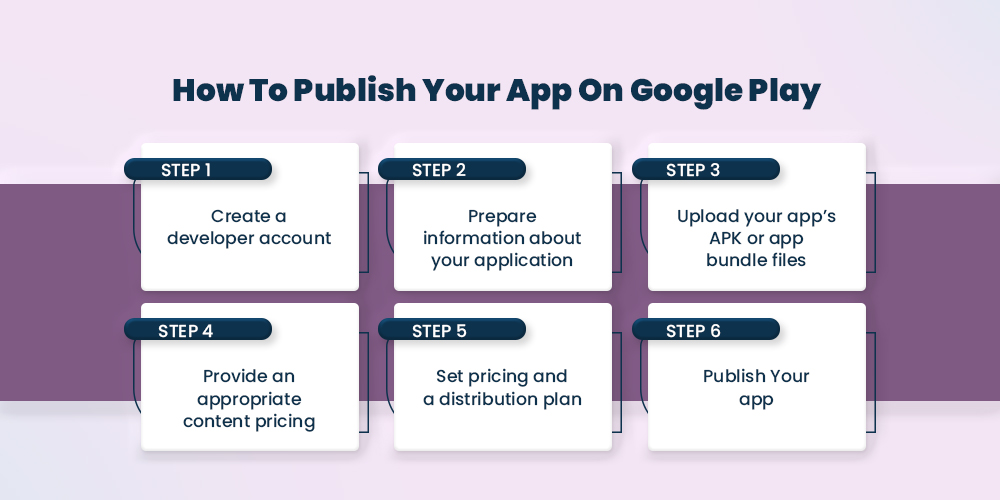
Learn how to publish your Android App on the Google Play Store, the largest app source for Android users, with this concise guide.
Step 1: Create A Developer Account
To begin publishing your mobile app on Google Play Store, the first step is to create a developer account. Linking your developer account to your existing Google account is a simple process. During registration, you will be required to pay a one-time registration fee of $25, which can be done using a credit or debit card. Once you have reviewed and accepted the Software Distribution Agreement, you can proceed with the payment.
To finalize the registration, please input all mandatory account information. This includes your name or the name of your development company, which will be displayed to your customers on Google Play. Additional details can be added at a later time if needed. It’s important to note that the registration process may take up to 48 hours to be fully processed.
Read Also : How To Provide Access for Firebase, Google and Apple Developer Accounts
Step 2: Prepare Application Information
After logging into the Google Play Console, navigate to the left menu and choose “All Apps” to initiate the application creation process. By clicking on “Create Application,” you can begin submitting your app. Choose a language and provide a name for your application, limited to a maximum of 50 characters. Proceed by clicking on “Create”. Ensure that you provide all the necessary information about your mobile app.
a. Short Description:
Craft a concise and captivating description of your app, as it will be displayed on the Google Play Store list of apps. The first three lines effectively convey the most essential and intriguing details.
b. Full Description:
This section allows you to elaborate on your app within a limit of 4000 characters. Highlight your app’s benefits and key features, as it will be displayed when users open your app’s store page.
c. Screenshots:
Essential for showcasing your application’s functionality, add screenshots by clicking “Add Screenshot” and uploading images of your app. Including at least two screenshots is recommended, but aim for seven or eight for optimal results. Place the best ones at the beginning. To ensure your app appears in the “Designed for Tablets” list on the Play Store, upload screenshots demonstrating your app on 7-inch and 10-inch tablets.
d. Hi-Res Icon:
This icon will be displayed on the Google Play Store and the app drawer or home screen of users’ devices.
e. Feature Graphic:
Aim for a visually appealing, straightforward image that promotes your brand with minimal text.
f. Video Link:
Optionally, you can include a link to a video demonstrating your application, such as a video hosted on YouTube.
g. Application Type:
Indicate whether your app is a game or falls under another category.
h. Category:
Select the appropriate category for your app, such as business, fitness, travel, education, and more.
Step 3: Upload Your Mobile App’s APK or App Bundle Files
Once you have completed all the requirements for releasing your app, including signing it for release and providing extension files if applicable, it is time to upload the prerelease files. Follow these steps:
- Go to the “Application Releases” section in the left menu of your platform.
- Choose the appropriate release type, such as beta or alpha, which allows for testing and gathering feedback before the final release.
- You will be redirected to the next page. Click “Create Release” in the “New Release to Production” section.
- Decide whether to use Google Play app subscriptions within your app or opt out and log in locally.
- Click “Browse Files” and select the App APK or App Bundle files you want to upload.
- Review the information you have provided on the page and click “Review” in the lower right corner to confirm and submit the release details for your application.
Before publishing your mobile app, you must assign a content rating and determine the distribution and pricing plan.
Step 4: Provide An Appropriate Content Rating
To ensure your mobile app is appropriately rated and not listed as “Not rated,” follow these steps:
- If you still need to do so, access the Play Console and select your app.
- From the menu on the left, choose “Store Availability” and then select “Content Rating.”
- Fill out the content rating questionnaire to obtain a rating for your app.
If you are considering expanding your business online, we can help you transform your ideas into intelligent and powerful solutions.
Step 5: Establish Pricing And Distribution Strategy
If you intend to charge users for your mobile app, you must determine the price. Additionally, you may choose to distribute your application selectively in specific countries rather than making it available worldwide. To set these parameters, navigate to the Pricing and Distribution page located in the left menu.
- Determine whether your mobile app will be free or paid.
- Specify the countries where you wish to release your app by selecting “Available.” For countries where you do not wish to release the app, select “Not Available.”
- If your app is appropriate for children under the age of 13, indicate “Yes” for Primary Child-Detected. Otherwise, select “No.”
- If your app includes advertisements, mark the checkbox for “Contains ads.” If it does not, leave it unchecked.
Step 6: Publish Your Mobile App
The final step involves reviewing and deploying your app release. Before previewing and deploying a release, ensure that you see a green checkmark next to the in-store listing, content rating, pricing, and distribution. Once you have provided the necessary information, select your application and proceed to the Release Management → App Releases section. Click “Change Release” next to the desired release to review it. Then click “Review” to access the Review and Rollout Release screen. Here, you can identify any potential issues or warnings that you might have overlooked. Finally, select “Confirm rollout” to publish your app to all users in your target countries on Google Play.
Read Also: How To Pursue Mobile App Advertising In 2024: Do’s & Don’ts
How to publish your app on the Apple App Store?
1. Essential Pre-Submission Tasks for Mobile App Publishing
Prior to submitting your application to the Apple App Store, it is crucial to ensure thorough preparation. This preparation should extend beyond the development phase and encompass preliminary stages as well. In this article, we will explore four essential steps that must be taken before submitting your app to the App Store. It is highly recommended to carefully review the submission checklist provided below prior to initiating the submission process.
2. Register For A Developer Account
Before you can upload your application, it is essential to register with the Apple Developer Program. This step is necessary to gain access to a range of Apple software features and testing tools.
3. Ensure Legal Compliance
To publish your iOS app in any country, it is crucial to ensure that it complies with all relevant laws and regulations. Pay particular attention to directives such as the General Data Protection Regulation (GDPR).
4. Follow Apple’s Guidelines
The App Store provides detailed instructions for various scenarios. It is important to adhere to these guidelines to optimize your app submission process and ensure its compatibility with Apple’s requirements.
Read Also: How To Set Up Push Notifications On Your Mobile App
Step-by-step Process to create Mobile app on the Apple App Store
Step 1: App Creation Process
Begin by creating a brand new application within the App Store Connect platform. This involves providing relevant details about your product, such as indicating whether the app is native, specifying its name, and selecting the primary language.
Step 2: Develop the Product Page and App Description
Complete the necessary information on the product page, which includes:
- App/iOS Version: State the version number of your application.
- Application Preview: Add a video preview that is no longer than 30 seconds.
- Application Screenshots: Include up to 10 screenshots showcasing your app’s features.
- Description: Provide a comprehensive overview of your app’s capabilities and functions that will capture the user’s interest.
- Promotional Text: Optionally, utilize this field to share any additional information that wasn’t covered in the description.
- Keywords: Optimize your app store presence by including relevant keywords.
- Support URL: Provide a URL leading to a website containing supplementary guides on how to use your app.
- App Clip Information (for iMessage and Apple Watch, if applicable): Specify any relevant details about your app’s compatibility with iMessage and Apple Watch.
- iOS App / Deployment: This stage encompasses the process of uploading reports, submitting the app to the App Store, and promptly publishing it.
- Each stage will be communicated to you through corresponding notifications on the screen.
Read Also : Google Developer Account Enrollment and App Publishing
Step 3: Verification Submission
You can monitor your app’s status within the “My Apps” section of App Store Connect or through the dedicated App Store Connect App available for iPhone and iPad. Additionally, you may be required to answer certain questions regarding adherence to platform guidelines.
Step 4: Approval And Release Await
Typically, it takes approximately 24 to 48 hours for your app to be visible on the App Store after submission. Once approved, you can begin monitoring your application’s statistics in the Analytics tab.
Major Reasons For Rejection By Apple
If you’re wondering how to publish your app on the App Store, it is crucial to follow the guidelines provided by Apple in their App Store Review Guidelines. These guidelines will help you ensure that your app meets the necessary criteria for approval. Here are the key factors to consider:
a. Crashes And Bugs:
Apple will reject any application that contains bugs or experiences crashes. To avoid this, thoroughly test your app on real devices and address any issues before submitting it for review.
b. Relevant And Complete Content:
Incomplete images and text will lead to the disapproval of your app. Placeholder content is not acceptable for apps still in development. Make sure all content is complete and meets the requirements.
c. Comprehensive Information:
Provide all the detailed information required in the App Review Information section of iTunes Connect. If your app requires user login, include a valid demo account with the corresponding username and password. If Apple’s testers need any special configurations, clearly indicate those specifics. For apps with complex environments, consider providing a demo video. Also, ensure that your contact information is complete and up to date.
d. User-Friendly UI:
Apple emphasizes the importance of clear and user-friendly interfaces. They provide design guidelines and UI Design Dos and Don’ts to help developers meet their expectations. Failure to comply with interface requirements may result in rejection by Apple.
e. Functional Links:
Non-functioning in-app links can increase the likelihood of rejection. Make sure your app includes a user support link and that your contact information is up to date. If your app offers auto-renewal or free subscriptions, or if it falls under the Kids category, provide a link to your privacy policy.
f. Accurate Descriptions:
It is crucial that your app’s description and screenshots clearly explain its functionality. Users should easily understand what your app does. Inaccurate or unclear descriptions may lead to rejection.
g. Honesty With Users:
If you make promises about certain functions and features in your advertisements, it is essential to fulfill them. Misleading users will result in the denial of Apple’s approval.
h. Advertisement Display:
Ensure that your app displays ads correctly on all devices, providing a smooth user experience. It is important to accurately indicate whether your app utilizes IDFA (Identifier for Advertisers) and whether it includes advertising features. If your app claims to use IDFA but does not display ads as expected or lacks advertising features, it will not be approved. Similarly, hiding the fact that your app uses IDFA can result in the assignment of an Invalid Binary status.
i. Utilizing iOS Features for Web Content:
Apple encourages developers to leverage the distinctive features of iOS for websites, web content, and web interactions. To obtain approval, your app should provide a responsive, helpful, and enjoyable experience for users.
j. Avoiding Duplicate Apps:
Submitting multiple identical applications may lead to refusal. Consider consolidating your apps into a single package if they are likely to face rejection when submitted individually.
k. Value And User Experience:
An app that lacks sufficient functionality or content, or caters only to a small niche market, may also be rejected. Evaluate other apps within your category in the App Store and identify ways to enhance the user experience and add value to your app.
By adhering to these guidelines and ensuring that your app stands out with its unique features and user-centric approach, you can increase the likelihood of your app being approved for the App Store.
By following these guidelines on how to publish your app on the Apple App Store, you can increase the chances of your app being approved and made available to users.
Read Also: Apple Developer Account Enrolment
Major Reasons For Rejection By Google
Your app will be rejected by Google if it contains:
- Sexually explicit content.
- Potentially dangerous content for children.
- Instructions on aggressive behavior or weapons.
- Graphic violence or cruel threats.
- Content promoting self-harm, suicide, or dangerous activities.
- Instructions on aggressive behavior or weapons.
- Impersonation or misuse of trademarks or brands.
- Inappropriate user-generated content.
- Involvement in illegal activities.
- Mentions of delicate events or gambling.
- Bullying, harassment, or hate speech.
Read Also : How To Build Your Mobile App With MageNative
Google prioritizes user privacy and ensures a secure environment, placing utmost importance on these aspects. The platform strictly prohibits the presence of apps that are misleading, malicious, or designed to exploit networks, devices, or personal data.
Regarding monetization, apps available for purchase or featuring in-app purchases must adhere to the guidelines outlined in Google Play’s In-app Billing Guidelines. Apps that fail to specify additional fees for accessing specific features will not receive approval.
Ads displayed on Google Play must comply with the platform’s policies and should neither be deceptive nor destructive. These ads should only appear within the app itself and be considered an integral part of the app.
To maintain a smooth user experience, apps that exhibit disruptive behaviors such as crashing, force closing, freezing, or any other action that hinders the seamless operation of the app are typically rejected. Additionally, apps that engage in spamming or sending unsolicited messages to Google Play users, as well as those categorized as duplicates or of low quality, will not be accepted.
To provide families with reliable, high-quality, and age-appropriate content, Google Play ensures compliance with the Children’s Online Privacy Protection Act (COPPA) and other relevant laws. Applications that do not meet these regulatory standards will not be approved.
Get your Shopify online store running with iOS and Android App to via Mobile App Builder
In A Nutshell
Once you have published your app on the App Store or Google Play, you open the doors to building your unique customer base. However, it is crucial to ensure that your application is thoughtfully designed to provide genuine value to users before you proceed with its publication.
While there may be a reasonable cost associated with publishing your app, consider it as an investment in your business and an excellent opportunity to reach a vast audience. Moreover, a popular app among the masses can yield substantial profits.
Although some developers view the App Store and Google Play Store review processes as obstacles to app publication, they actually present an opportunity to address any issues within your app before users encounter them. Remember that a well-designed app should offer a seamless user experience. Collaborating with professional developers to create an efficient and user-friendly app will undoubtedly elevate your business to new heights.
Frequently Asked Questions (FAQs)
1. How to publish my mobile app on the Google Play Store?
1- Begin by setting up a developer account.
2- Gather all the necessary information about your application.
3- Upload the APK or app bundle files of your app.
4- Ensure an appropriate content rating is provided.
5- Determine the pricing and create a distribution plan.
6- Finally, publish your app for users to access and download.
2. How much time does it usually take to publish a mobile app?
In the Google Play Store, the process of reviewing an app can last for seven days or even more. Conversely, when it comes to the Apple App Store, approximately 50% of apps undergo review within 24 hours, while more than 90% of apps complete the review process within 48 hours.
3. How to publish my mobile app on the Apple App Store?
1- Build an app.
2-Design a product page with an app description.
3-Submit for verification.
4- Wait for approval and release.
About The Author
I love navigating the world of SaaS with finesse. As an SEO enthusiast and seasoned Copy Writer, I'm here to transform tech-speak into compelling narratives that resonate with online merchants. With a penchant for alliteration and a touch of humor, I bring a unique flair to SaaS content.
Related Posts
What E-commerce Brands Look for in a Mobile App Theme: A Complete Industry Guide
Choosing the right mobile app theme for an e-commerce brand…
A Smarter Approach to Abandoned Cart Recovery
Abandoned cart recovery is one of the most important yet…
10 Latest Trends in Mobile App Design for Online Merchants
Mobile app design is more than just making things look…