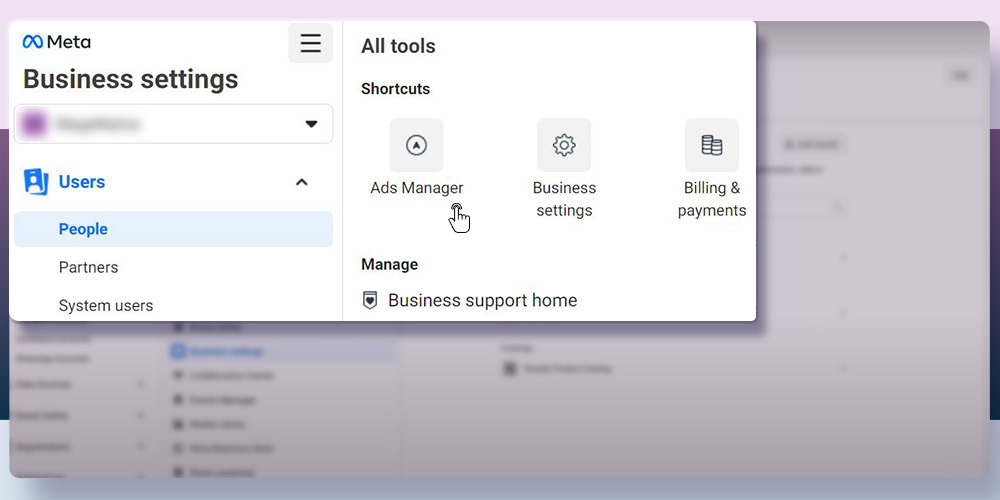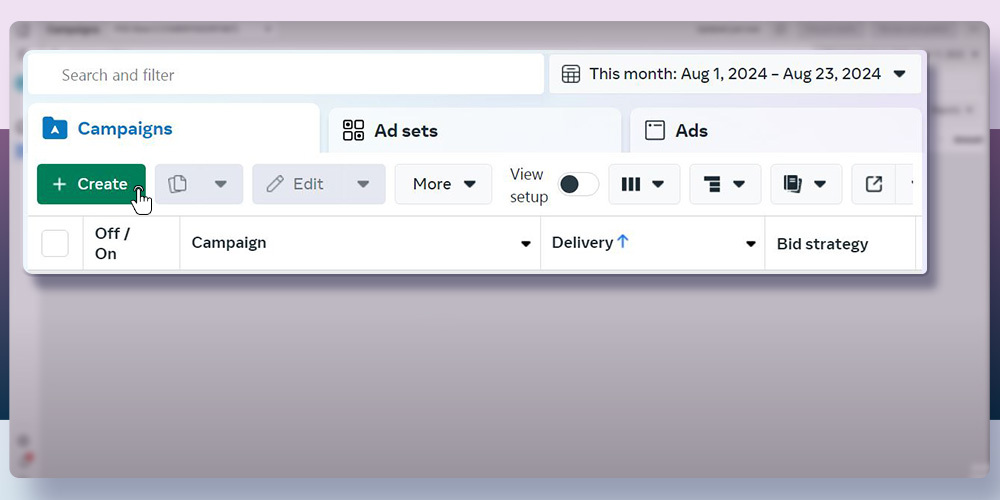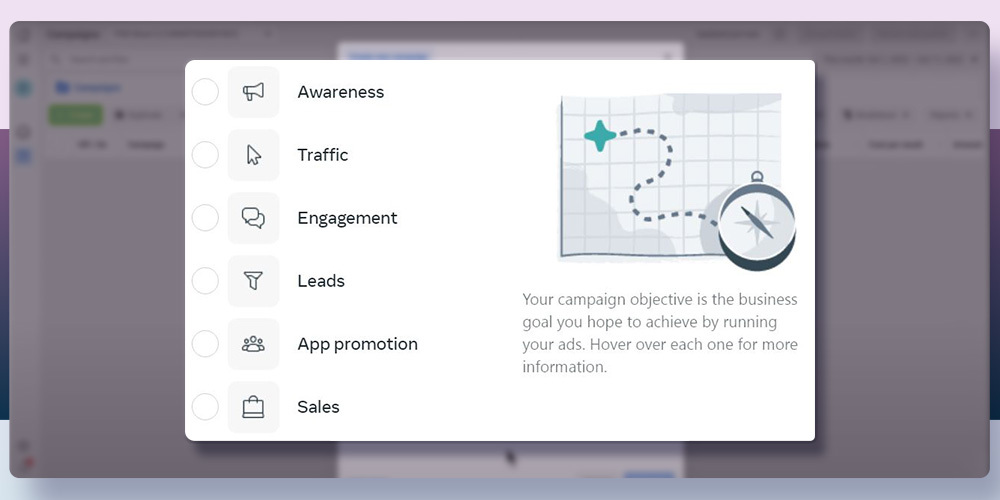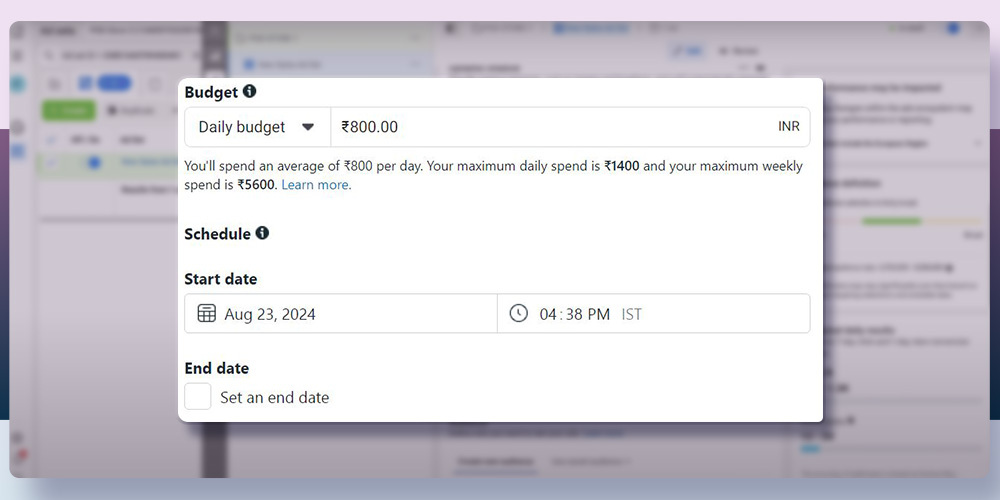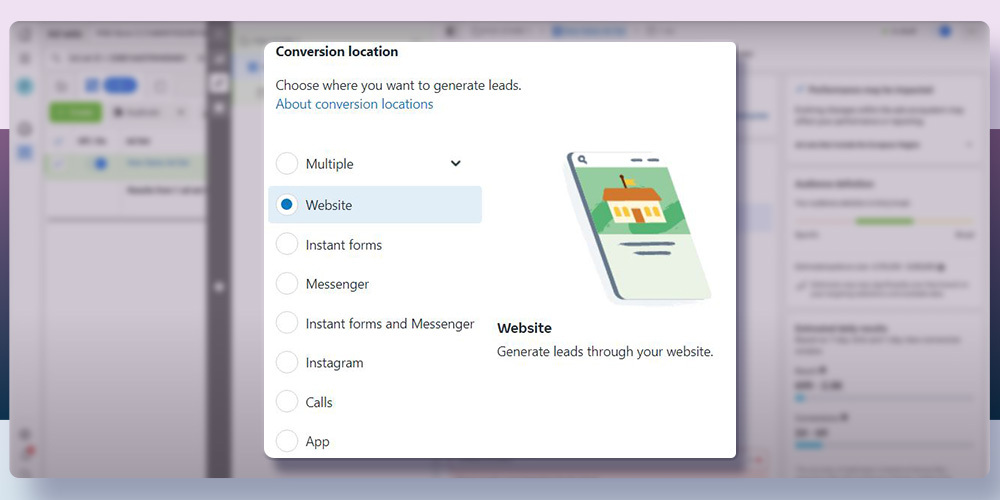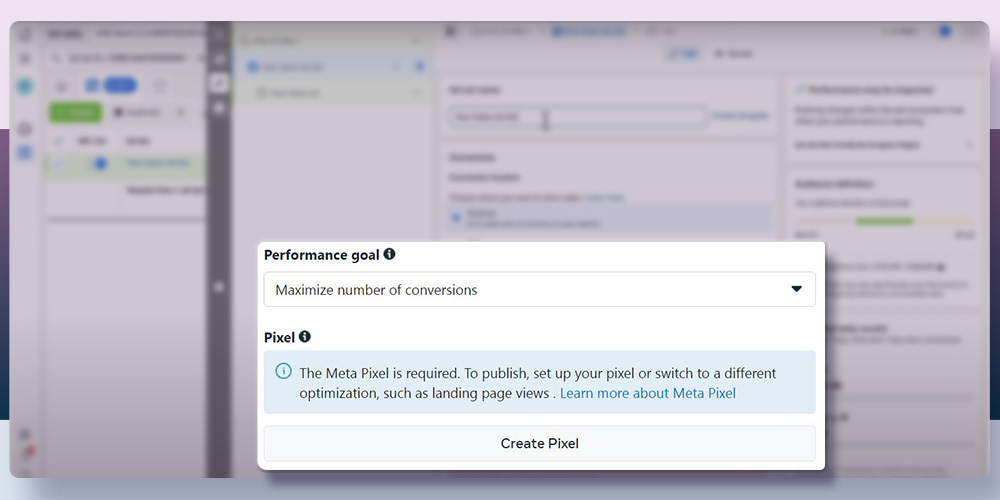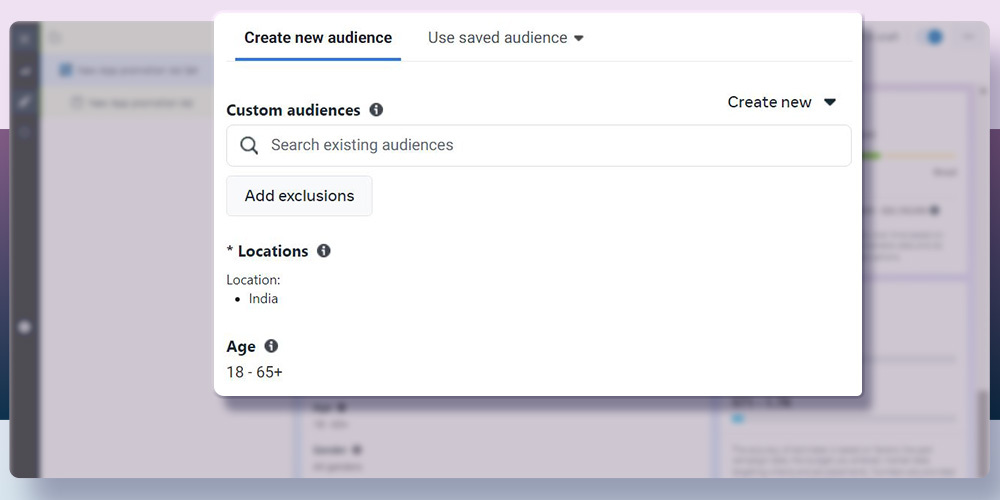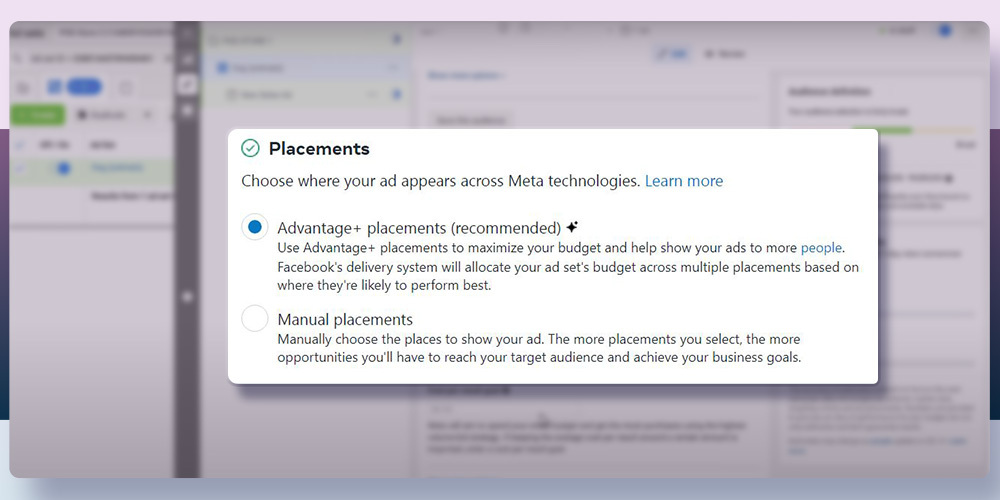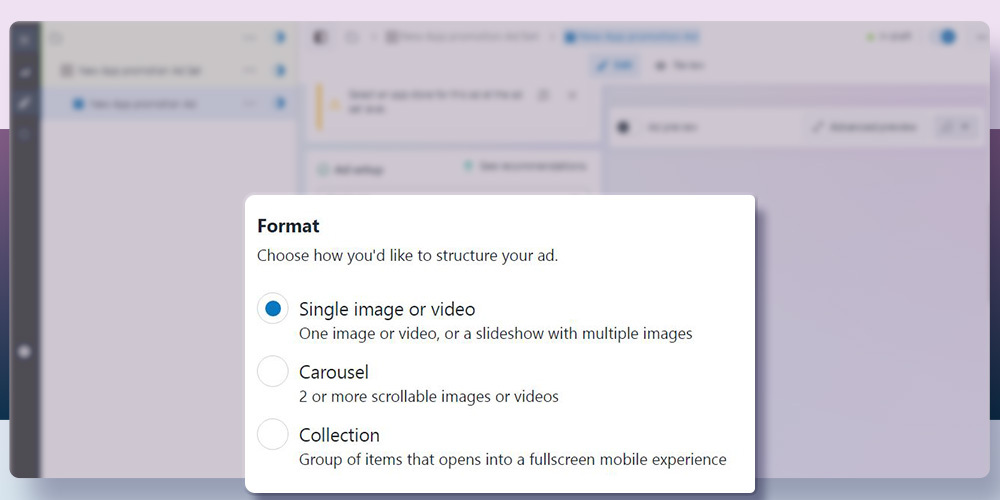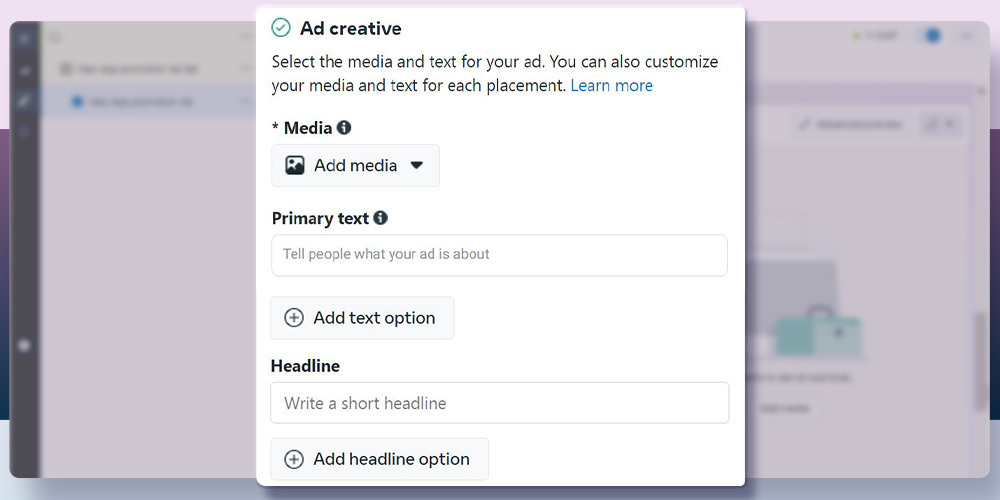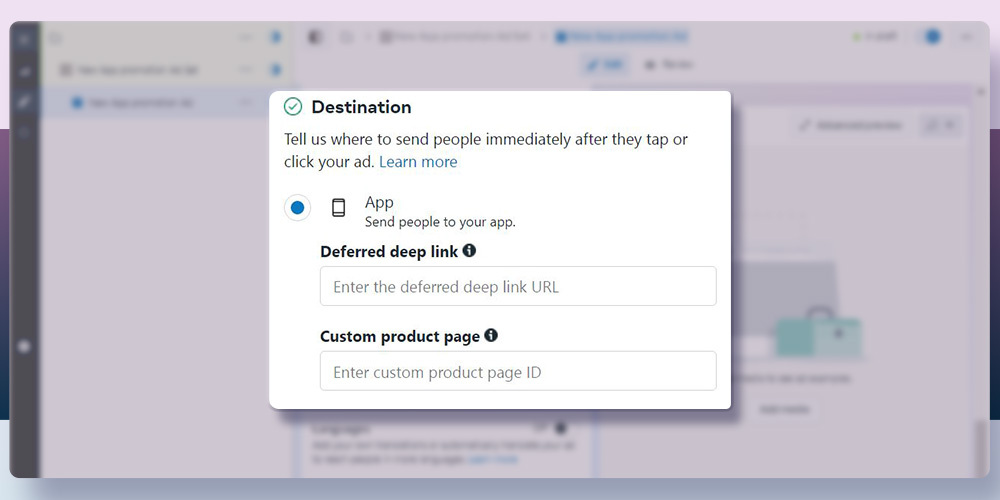Did you know that Facebook ads have an average conversion rate of 8.25% and give a return on investment of 29%? Indeed, For Shopify merchants, this presents a fantastic opportunity to step up their marketing game by learning how to set up Facebook ads effectively!
As Facebook commerce continues to grow, reaching 64.6 million shoppers by the end of 2024, therefore, now is the best time to utilize the power of Facebook ads. Whether you aim to increase installs for your Shopify mobile app or enhance in-app purchases, effective Facebook ad campaigns can not only significantly expand your app’s reach but also drive more sales.
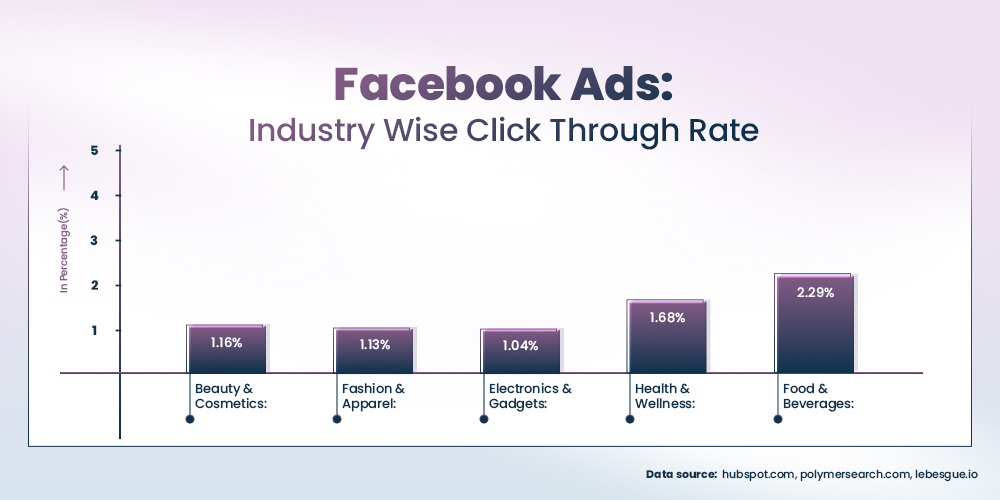
In this blog, we will understand various Facebook app events and how to set up Facebook ads after successful Facebook SDK integration to boost your Shopify mobile app’s success.
Table of Content
Understanding App Events
Before understanding how to set up Facebook ads, let us get a clear idea of different types of Facebook app events. There are three types of Facebook app events that are used to develop Facebook ad strategy and build Facebook ad presence.
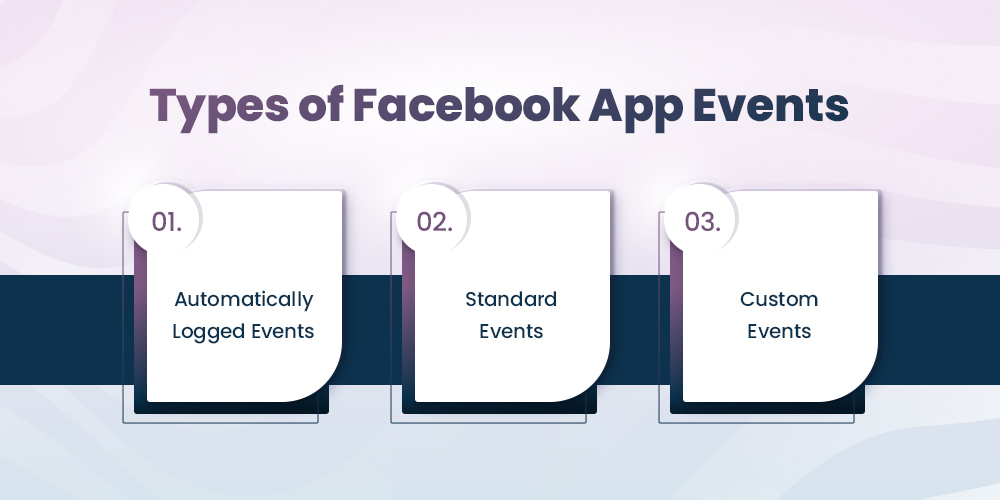
Here’s a breakdown of the event types you’ll come across:
Automatically Logged Events
There are certain key events in your app that Facebook SDK automatically tracks. These events start providing you with essential data after you set up Facebook ads without doing any extra work. Such as- app installs, app sessions, and in-app purchases.
Standard Events
On the other hand, there are certain predefined Facebook app events like “Add to Cart” or “Purchase” that help you advertise on Facebook or run ads on Facebook. These standard app events help to make your Facebook ad campaign more effective by measuring common user behaviors and interactions.
Custom Events
Furthermore, to establish a successful Facebook ad campaign, you have to create some custom events that are tailored to your Shopify mobile app’s features. These types of Facebook app events help you to track behaviors that are most relevant to your Shopify business. If you implement Facebook ads with these events, you can get deeper insights into user engagement and campaign performance.
Set Up Facebook Ad Campaigns
Now, let’s set up Facebook Ad Campaigns.
1. Access Facebook Ads Manager
- To create and set up a Facebook ads campaign, first log in to your Facebook business manager account. If not already created, create your Facebook business manager account first.
- Navigate to Facebook Ads Manager and Open Facebook Ads Manager.

- Facebook Ads Manager dashboard will appear on your system. Here, you can design Facebook ads strategy and configure Facebook ads.
2. Choose Your Campaign Objective
- In your Facebook ads manager account, click the green “Create” button at the top left corner.

- Consequently, A pop-up window to “Choose a campaign objective” will appear like this.
- Select the campaign objective you want to set in your Facebook ads campaign.
- For instance, these are the types of campaign objectives present to implement in Facebook ads:

- Awareness: Facebook ads campaign to increase recognition of your business or service and to build brand awareness.
- Traffic: Traffic is a campaign objective that drive Facebook users and maximize traffic to your website or Shopify mobile app.
- Engagement: Facebook ads campaign to increase post engagements, page likes, event responses, and offer claims.
- Leads: Facebook ads campaign for lead generation by making target customers fill out forms to collect their data.
- App Promotion Sales: Facebook ads campaign that motivate users to take specific actions like purchases or signups, and promote products directly.
3. Set Up Your Ad Campaign
- After choosing your Facebook ads campaign objective, a window will appear, where you can set up a Facebook ads campaign for your Shopify mobile app.
- For your Facebook ads setup, next, perform these steps:
- Name Your Campaign: To proceed, give a clear, descriptive name to your Facebook ads campaign so that it can be easily identified later.
- Set Up Campaign Budget: In addition, set up a budget for your Facebook ads campaign according to what’s required and how much you can spend. You can set up a lifetime budget limit or a daily budget limit, whichever suits you best.

- Choose Ad Scheduling: Determine when you want to start your Facebook ad promotion by scheduling your ads. Additionally, you can also mention the end date if decided.
4. Create an Ad Set
- Now that you have successfully created your Facebook ad campaign for your Shopify mobile app, let’s move on to creating the Facebook ad set inside your Facebook ad campaign.
- Creating a Facebook Ad set involves the following steps:
- Name Your Ad Set: To continue, give your ad set a specific name to differentiate it from other ad sets within your Facebook ad campaign.
- Choose conversion: Select “App” to focus on app-related conversions such as installs or in-app actions for your Shopify mobile app. However, there are other options, like – website, website & app, messenger, WhatsApp, etc.

- Add your pixel: Next, ensure that Facebook Pixel is correctly installed and set up for conversion tracking and collecting data for optimization. If not already added, add your Facebook pixel ID.

- Select conversion event: Choose the specific conversion event to track from the list. These can be app installs, purchases, or other custom events created.
- Define Your Audience: Create a custom audience based on criteria like location, age, gender, and detailed targeting options to reach the most relevant users.

- Choose Ad Placement: Decide where your ads will be shown. You can choose either “Automatic placement” and let Facebook optimize the placements across its network, or select “Manual placement” to specify where exactly your ads should be shown.

5. Create Your Ad
- After you have successfully saved your ad sets setting, let us move to the next step in setting up and running Facebook ads i.e. – to create Facebook ads for your Shopify mobile app.
- To do so, follow these steps to create a Facebook ad:
- Ad name: Give your ad a name, so that you can track the ads easily.
- Identity: Next, attach your ad to your Facebook Page to represent your brand and build trust with your audience.
- Ad setup: Choose how you’d like to create your Facebook ad: Manually upload content, Use a Product Catalog, or Select a Format Such as a Single Image, Video, Carousel, or Collection.

- Ad creative: Then, upload or create the visual elements for your ad.

- Write Ad Copy: Moreover, write compelling ad copy with primary text, headlines, descriptions, and a clear call to action.
- Include a Link to Your App: Additionally, include a link to your mobile app. This means ensuring that users are deep-linked directly to your app store page or specific in-app content like product pages for ease of experience.

- Preview Your Ad: Preview your ad in the various placements to ensure it appears correctly and is aesthetically appealing.
6. Review and Publish
- Review: Carefully, check all elements of your Facebook ad campaign – ad name, creative, audience settings, and budget. Ensure everything is accurate and aligns with your goals.
- Publish: Then, click the green “Publish” button at the bottom right to launch your Facebook ad campaign.
Conclusion
To summarize, setting up and running Facebook ads is crucial for Shopify merchants looking to boost app visibility and drive installs. Overall mastering how to set up Facebook ads allows you to take advantage of Facebook’s powerful targeting and optimization tools effectively.
In this blog, we have discussed prerequisites involving – creating a Facebook business manager, setting up Facebook pixel and essential steps to create a Facebook ad account, configuring Facebook Ads Manager, and designing your Facebook ad campaign.
Turn these insights into action by running a successful Facebook ads campaign to get your Shopify mobile app booming. Finally, set up your next campaign in Facebook Ads Manager and optimize your approach for the best outcome.
FAQ’s
1. What is the best budget for Facebook ad campaigns?
Answer: The best budget for Facebook ads campaign varies based on your goals and audience. It is suggested to start small then test different budgets, and adjust as needed to optimize your Facebook ads performance.
2. Can you create a Facebook ad without an ad set?
Answer: No, you can’t create a Facebook ad without an ad set. To set up Facebook ads, you need to create a Facebook ad account and configure your ad sets first.
3. How to create a Facebook ad account?
Answer: To create a Facebook ad account, go to Facebook Business Manager, click on “Ad Accounts,” and select “Create New Ad Account.” Then you can follow the prompts to set up your facebook account.
4. How to scale Facebook ads?
Answer: To scale Facebook ads, start by slowly increasing your budget and expanding your audience. Make sure your Facebook Pixel setup is working well to track performance and guide your adjustments for better results.
5. Are Facebook ads worth it?
Answer: Yes, Facebook ads are worth it if you set them up properly. With effective Facebook ads setup, you can reach a highly targeted audience and see measurable results, making them a smart investment for many businesses.
6. What are deep linking and deferred deep linking in Facebook ads?
Answer. Deep linking directs users to specific content within your app, used in App Engagement and Retargeting Ads. Deferred deep linking takes users to targeted content even after app installation, used in App Install and New User Acquisition campaigns.
7. Are Facebook ads for free?
Answer. No, you need to set up a Facebook ad account and use Ads Manager to create and manage ads. Costs depend on your campaign objective, daily or lifetime budget, and targeting options.
Boost Your Facebook Ad Performance. Create Your Mobile App with MageNative
No Code Needed! Try Now!
About The Author
I’m Anusha Ansari, a content writer and a tech enthusiast specializing in Shopify. I guide merchants to optimize their stores and grow their businesses. With skills in SEO and content writing, I ensure my articles are engaging and effective. I love exploring new apps and tech trends, sharing my insights to help others succeed.
Related Posts
Negative Customer Reviews: Causes, Impact & How to Handle Them the Smart Way
Did you know – “94% of consumers say a bad…
How to Reduce Product Returns and Increase Customer Satisfaction in Ecommerce
We live in a digital age where one tap on…
How Top Brands Increase App Installs: Powerful Strategies You Can Steal
Getting people to install your mobile app is now harder…