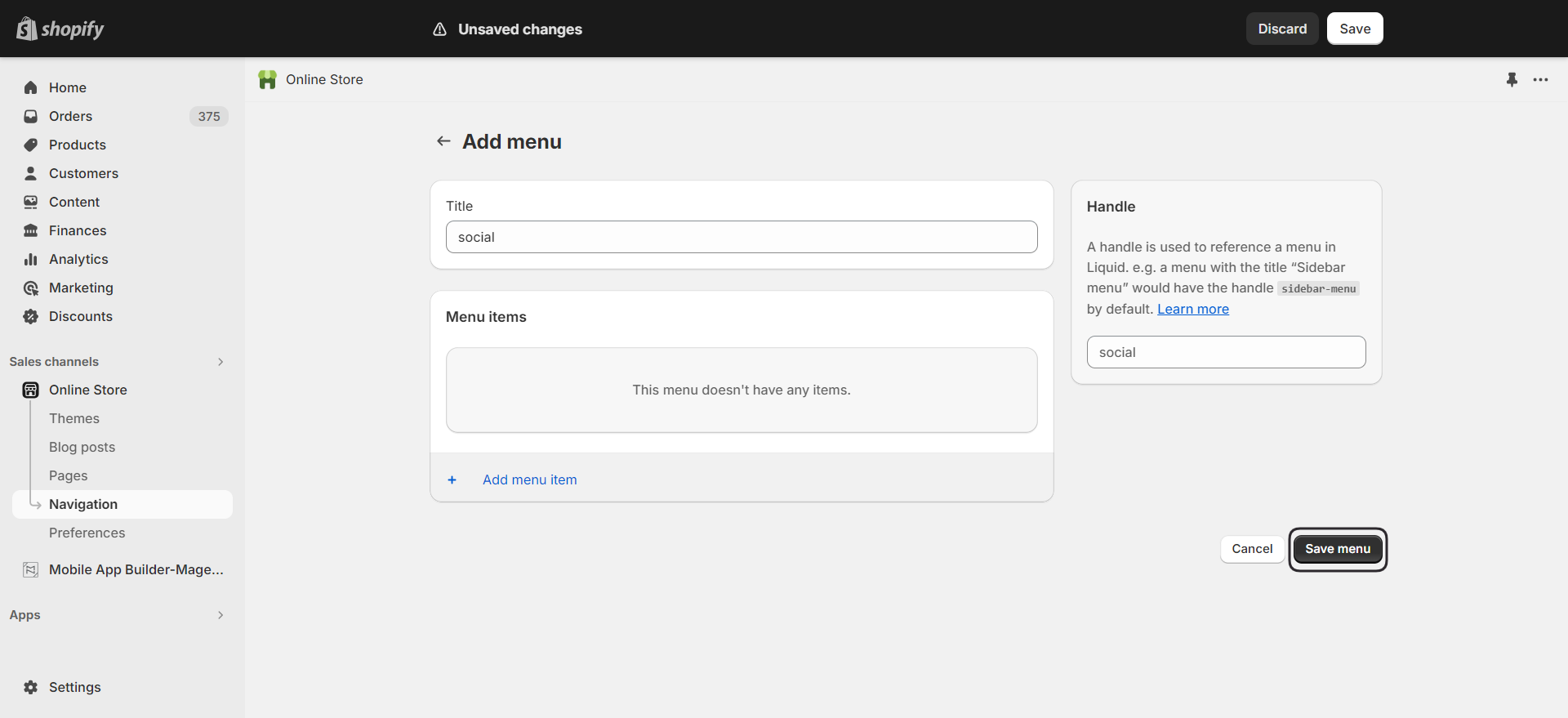How To Easily Import Menu Items From Shopify Store
1.Add Navigation Handle Name #
To locate the menu handle on Shopify, follow these steps:
- Log in to your Shopify admin dashboard. In the left panel, navigate to the Sales channels section.
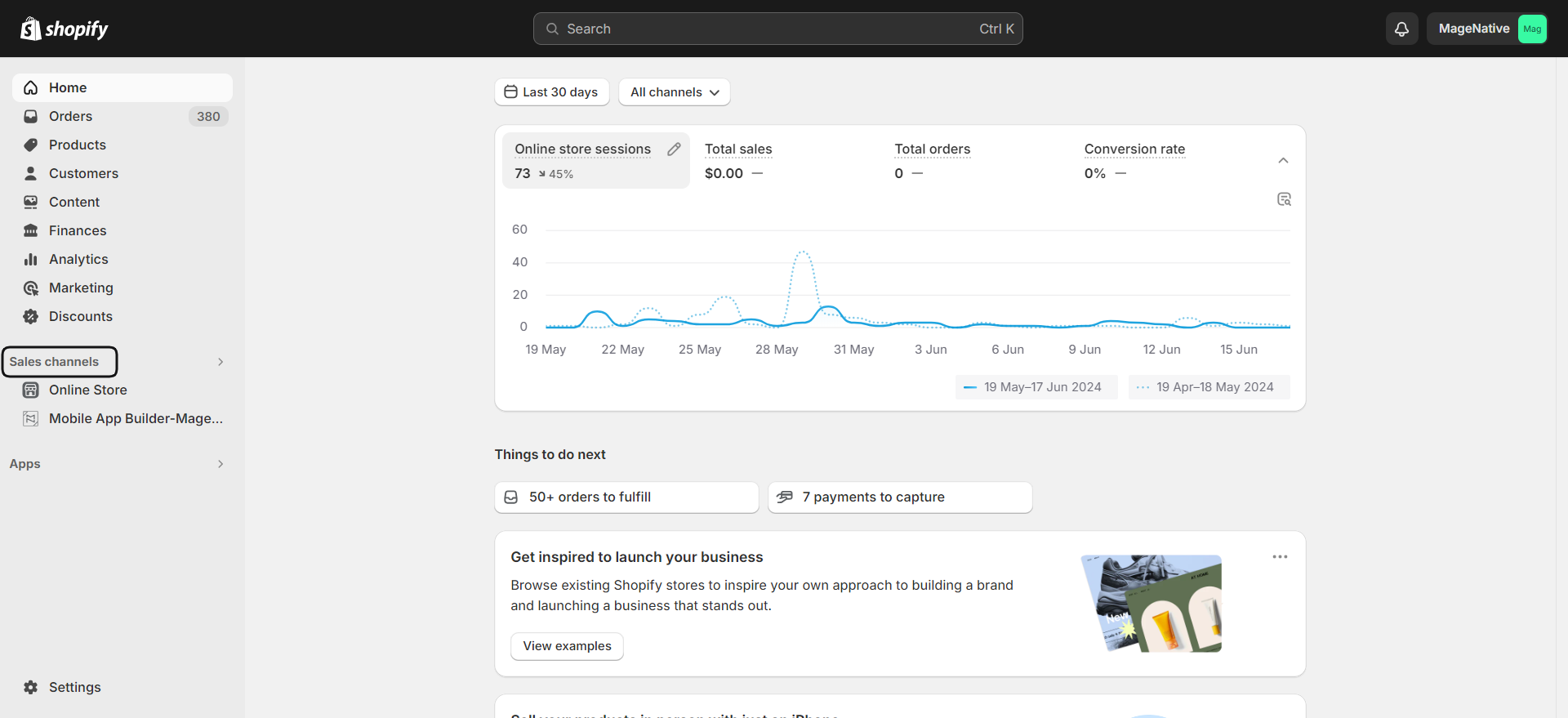
- Click on the Online Store from the available options.
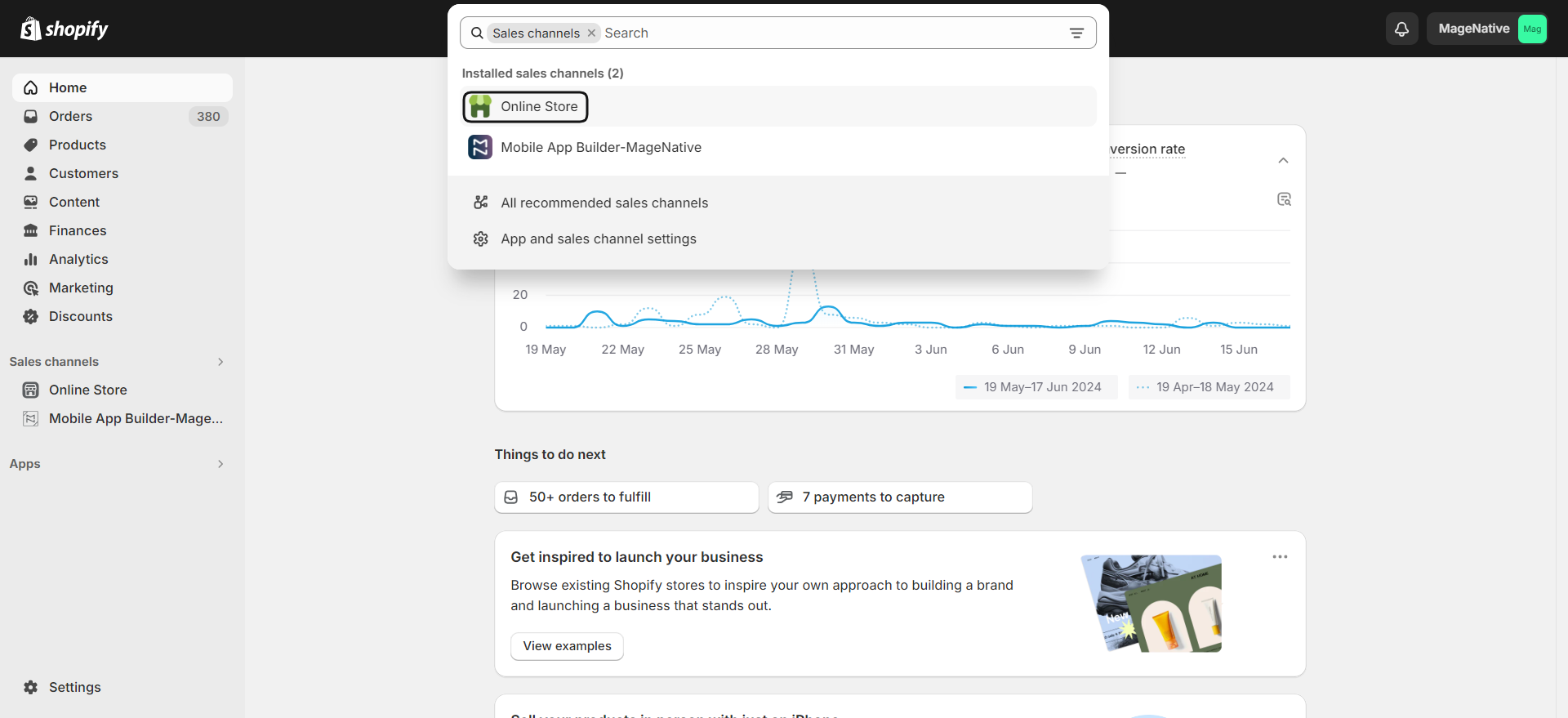
- Select the Navigation option from the menu.
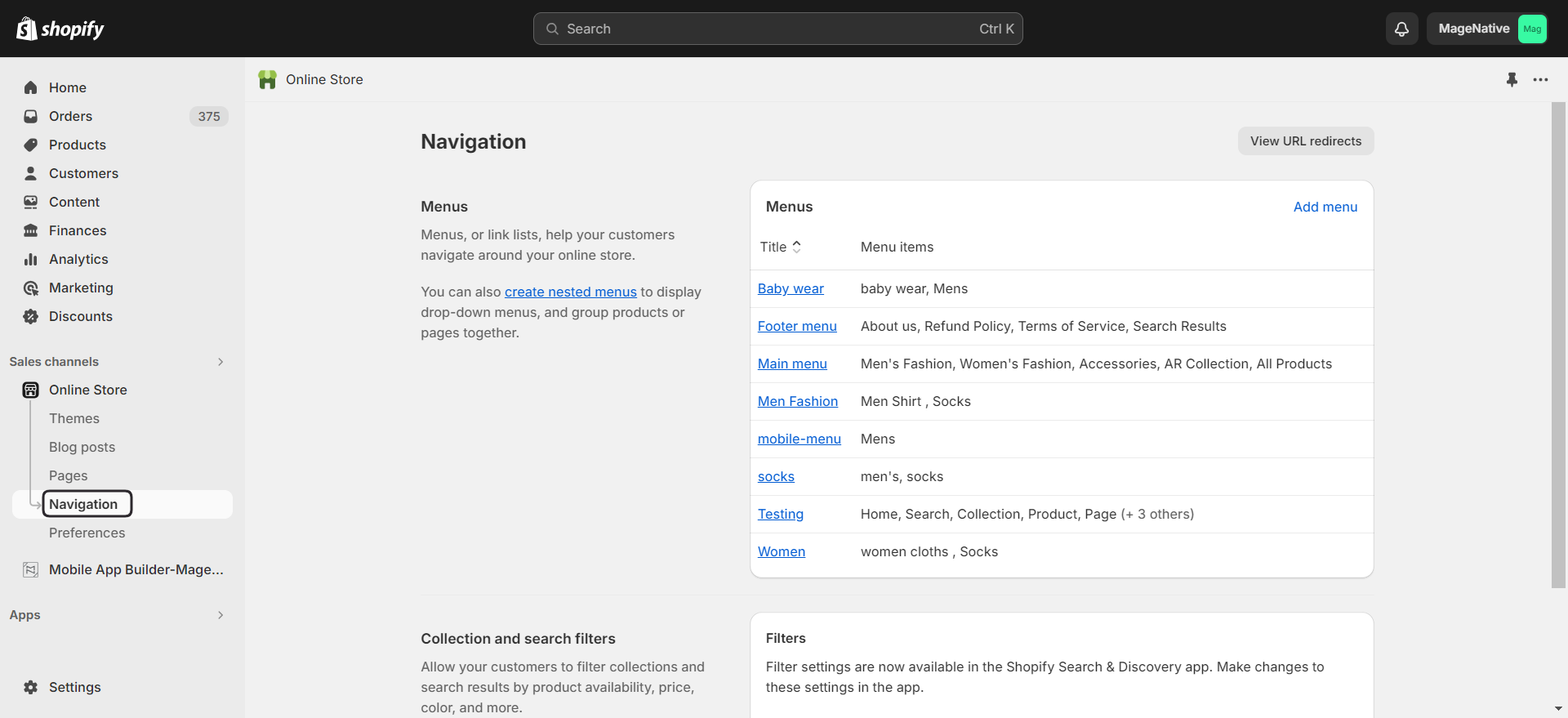
Here you get the option to add a new menu or add an existing menu. Let’s discuss each of them
Adding An Existing Menu Item
- Identify the specific menu you want to display on the mobile app from the multiple menu items listed under the Menus section and click on it.
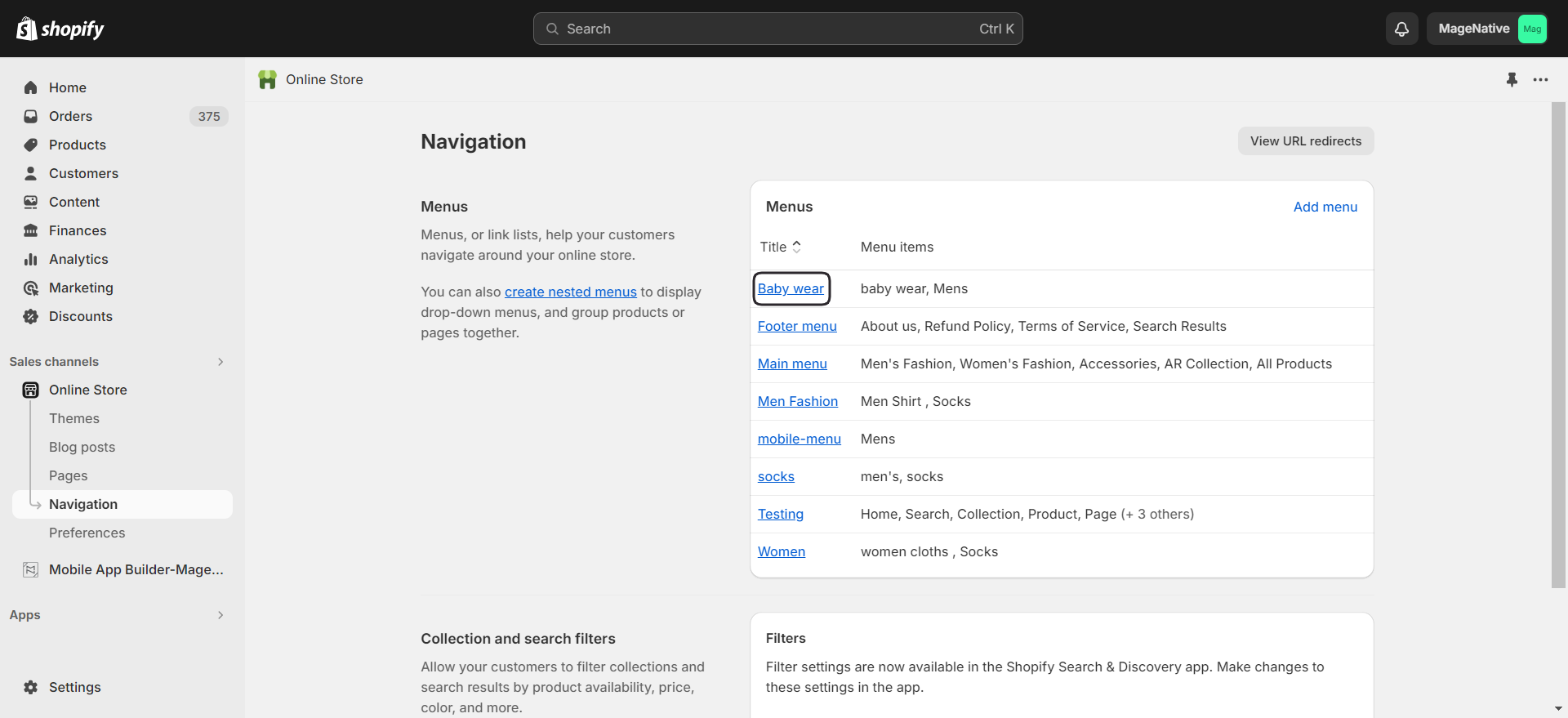
- Now, input the menu name available under the Handle section in the Title.
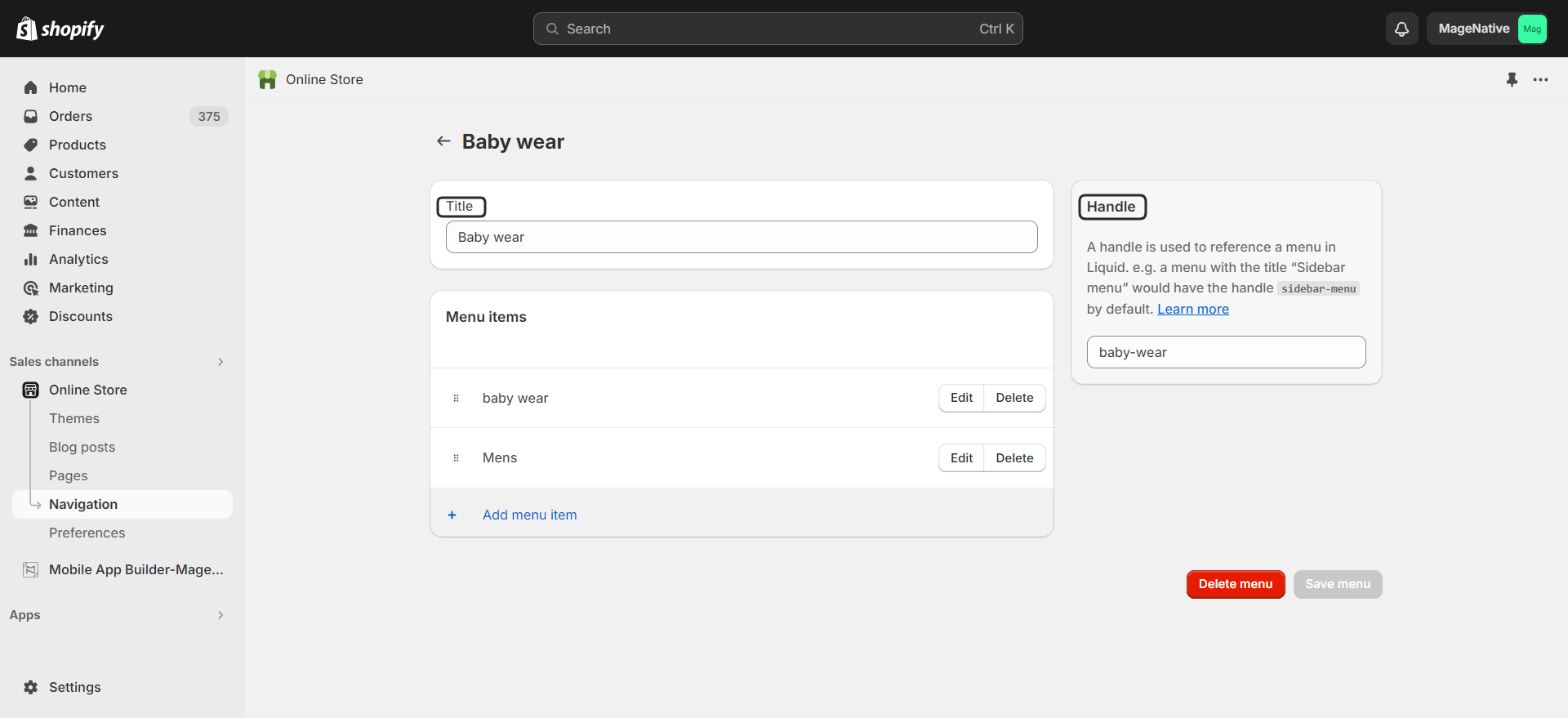
- Finally, click on the Save menu button..
Creating A New Menu Item
- Click on the Add Menu button present in the Menus section.
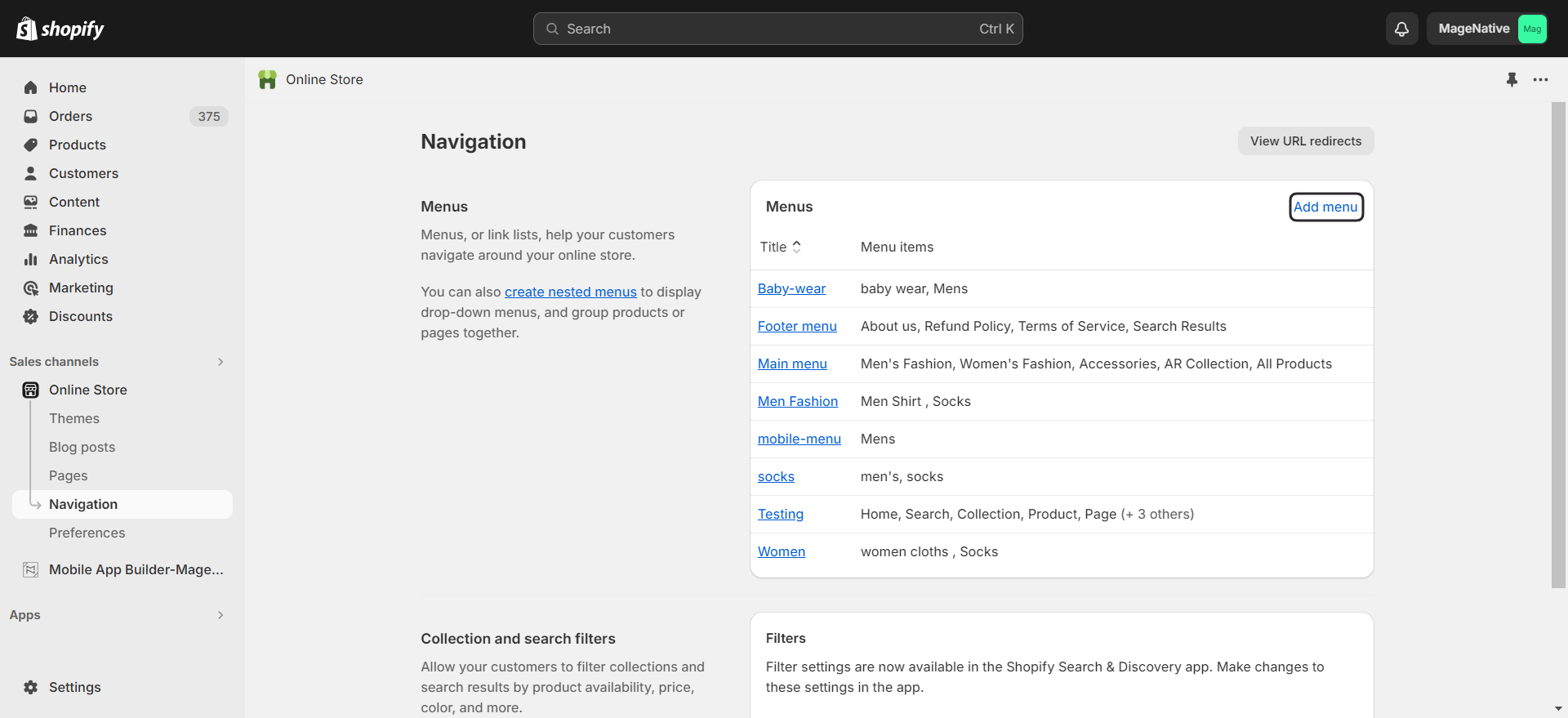
- It will open the Add menu page. Here, under the Title field enter the menu name and click on the Save changes button.