Growave: Loyalty & Wishlist
Loyalty Programs And Rewards
Growave: Loyalty & Wishlist
Growave: Loyalty & Wishlist Integrations For Shopify Mobile App Builder
Loyal Customers tend to buy more and are often happy to spend extra money. This can really help your sales to go up and your business to grow. Research from McKinsey shows that loyalty programs, especially free ones, can make customers more likely to spend about 30% more with your brand. For paid loyalty programs, this number can increase to about 60%.
MageNative Shopify Mobile App Builder Integration with Growave: Loyalty & Wishlist helps you to build and increase Loyalty, Referrals, and rewards to engage new and existing buyers on your eCommerce mobile app.
Growave is an all-in-one app that connects your social media accounts to increase social sharing. And enables all your social media accounts to synchronize with your store.
Additionally, MageNative Growave integration lets you:
- Start referral program
- Manage wish lists
- Send review requests
- Give buyers loyalty points
Furthermore, this integration allows you to send push notifications for
- Wishlist update (Sold out a warning, reminder email, product on sale).
- Review requests.
Let’s go through the step-by-step guide to enable this useful integration in your Shopify Mobile App.
A Step-by-Step Guide to Integrate Growave with MageNative
To integrate Growave with MageNative first you need to:
Step 1- Login to your MageNative App.
Step 2- Then click on Growave’s enable button under the ‘Supported Integrations’ tab.
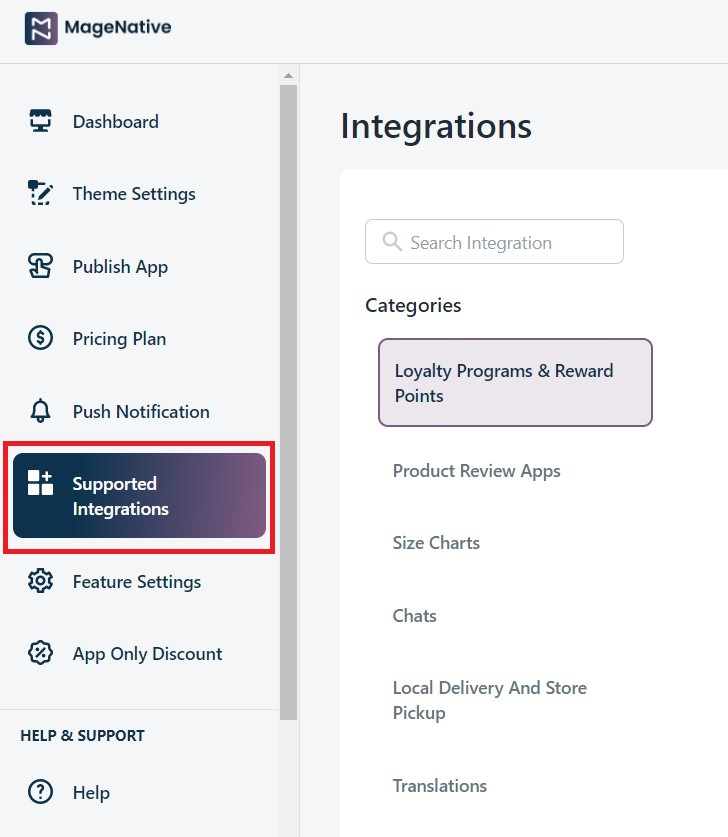
Step 3- After that, go to the ‘Loyalty Programs & Reward Points.’
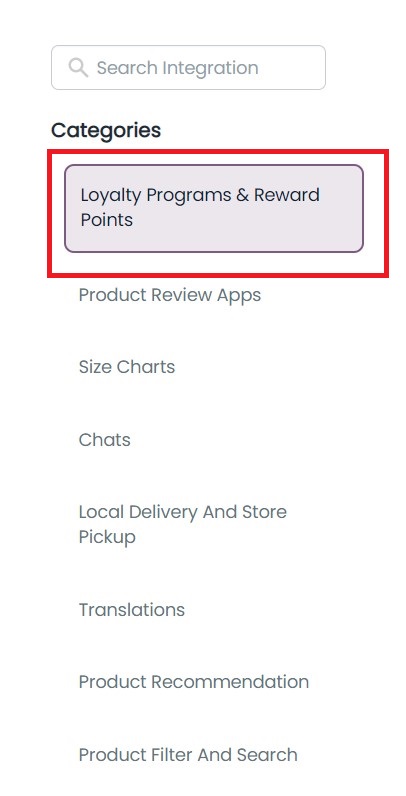
Step 4- Here, you will find the Growave app listing, click on the enable button and proceed.
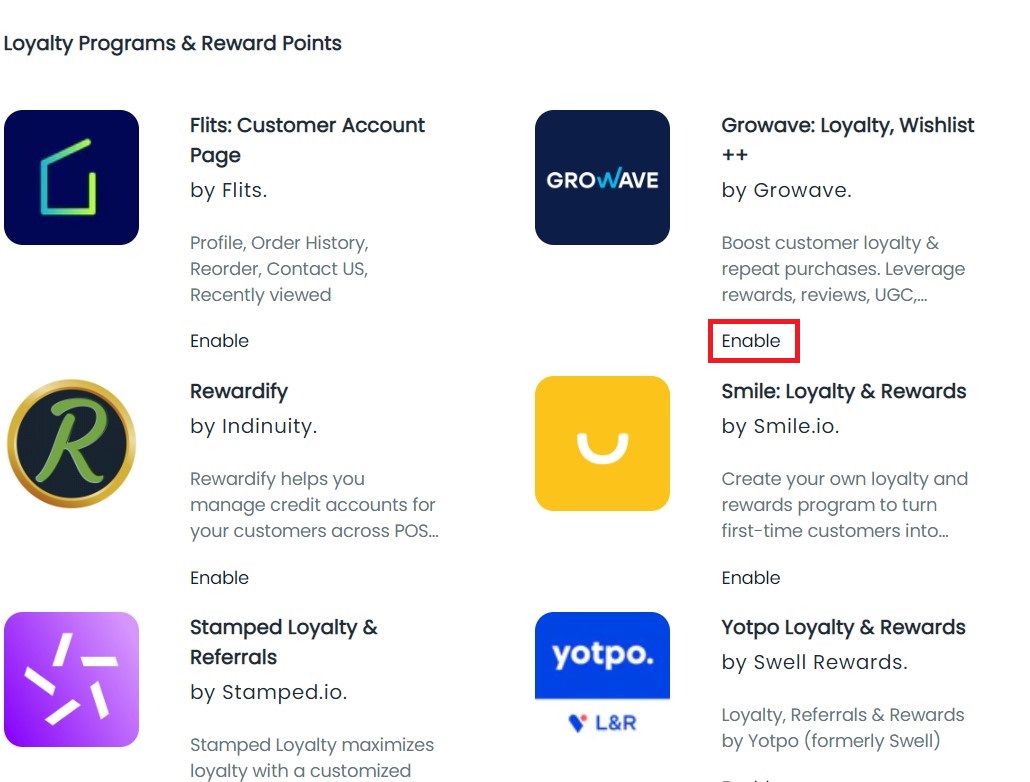
Step 5- Read the instructions carefully in the dialog box.
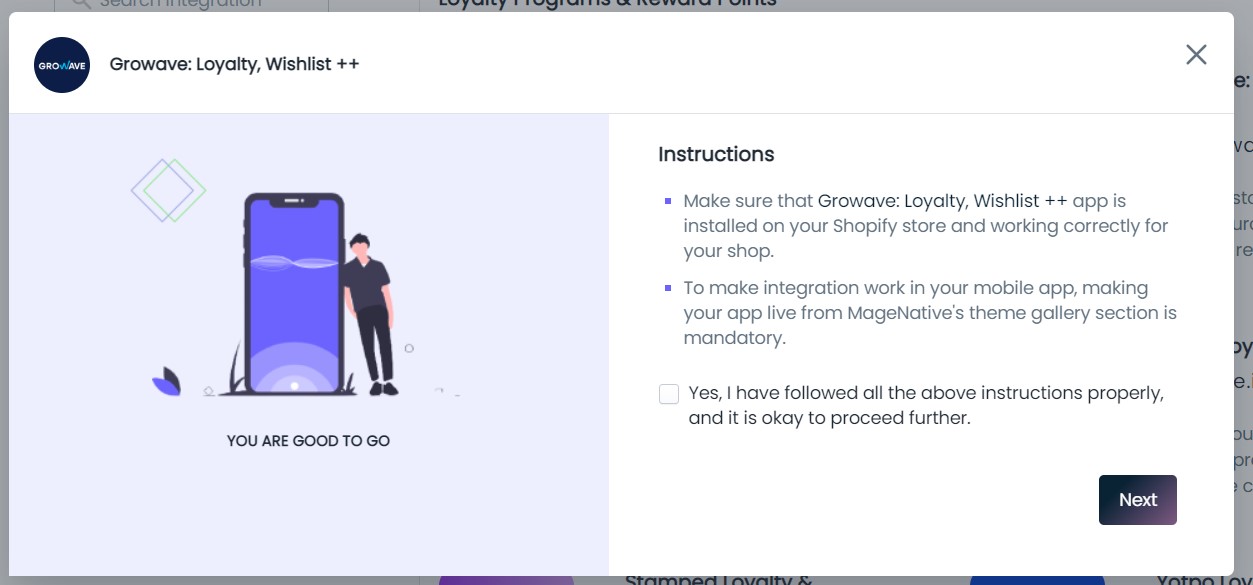
Step 6- Mark the check box then click the next button to proceed.
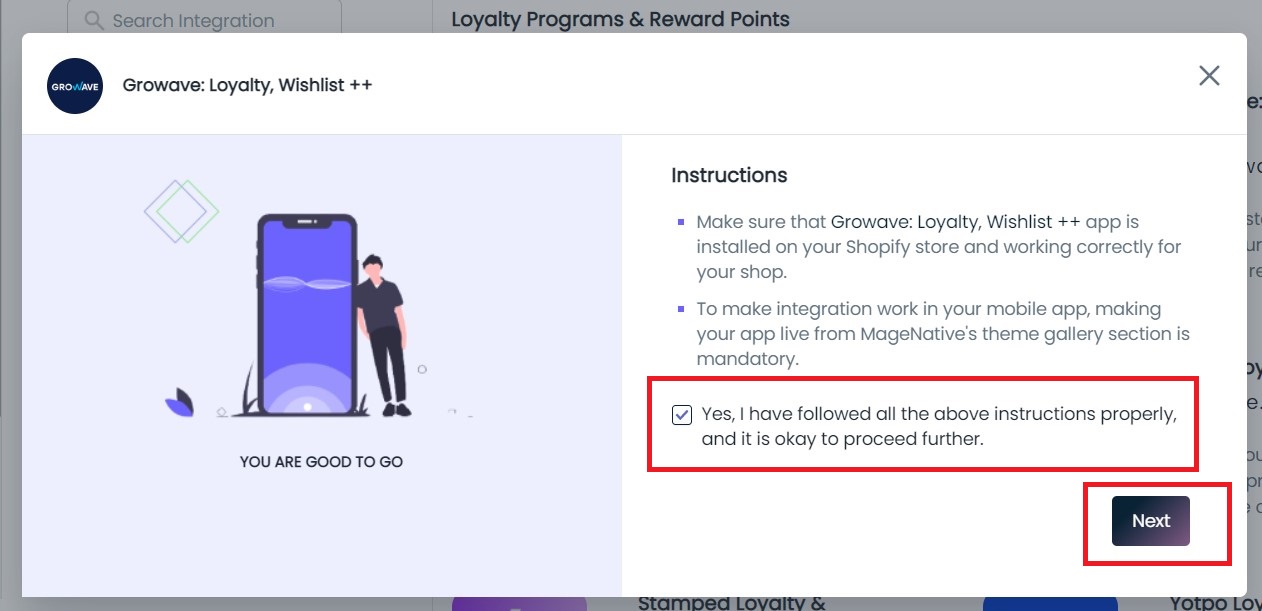
Step 7- Follow the steps below to get the Growave Client ID and Growave Client Secret.
(i) – Log in to your Shopify and install Growave, then click on the settings links under the Growave app.
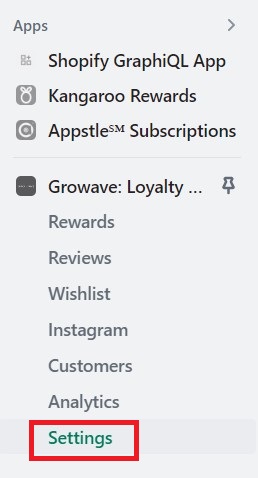
(ii) Then, click on the API link from the setting section.
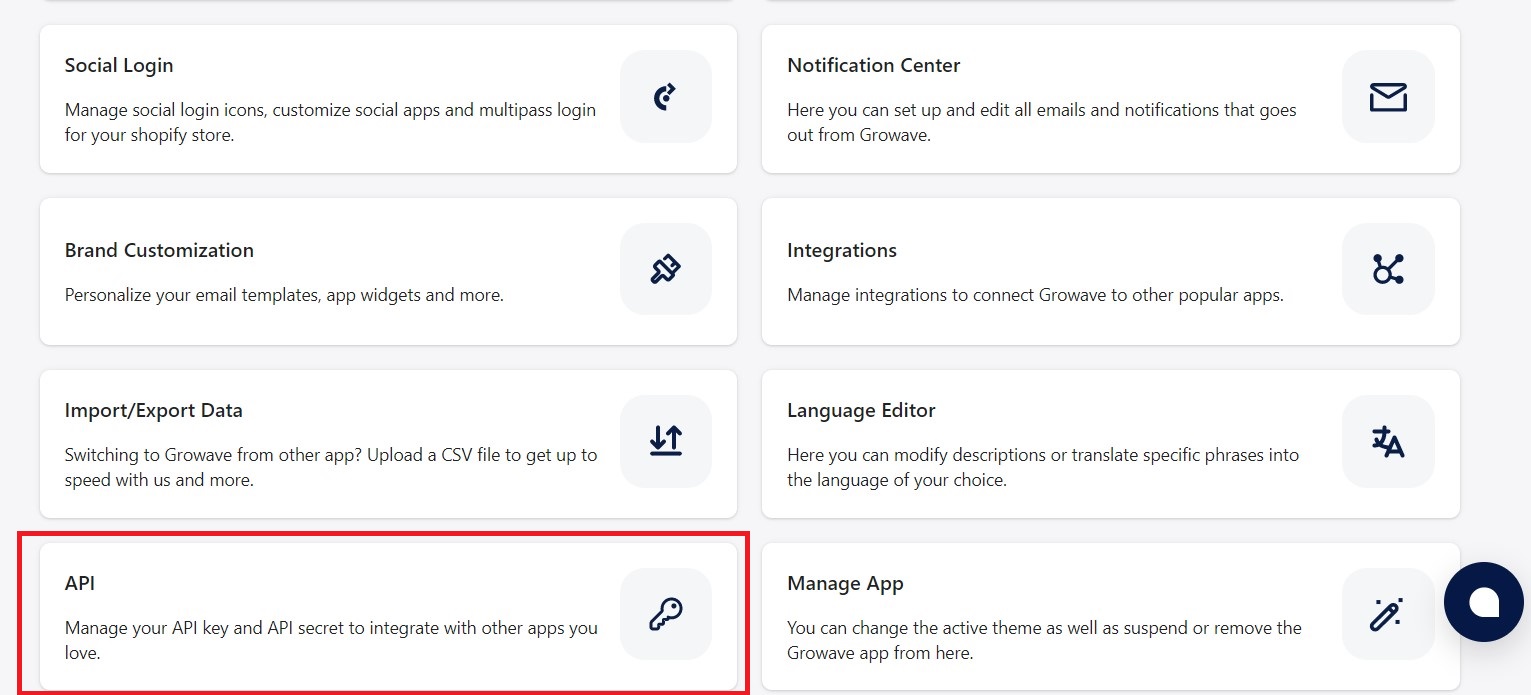
(iii)- Here, You will get the API Key and API Secret; copy these keys here, which you can use further to enable the Growave integration into your Shopify mobile app.
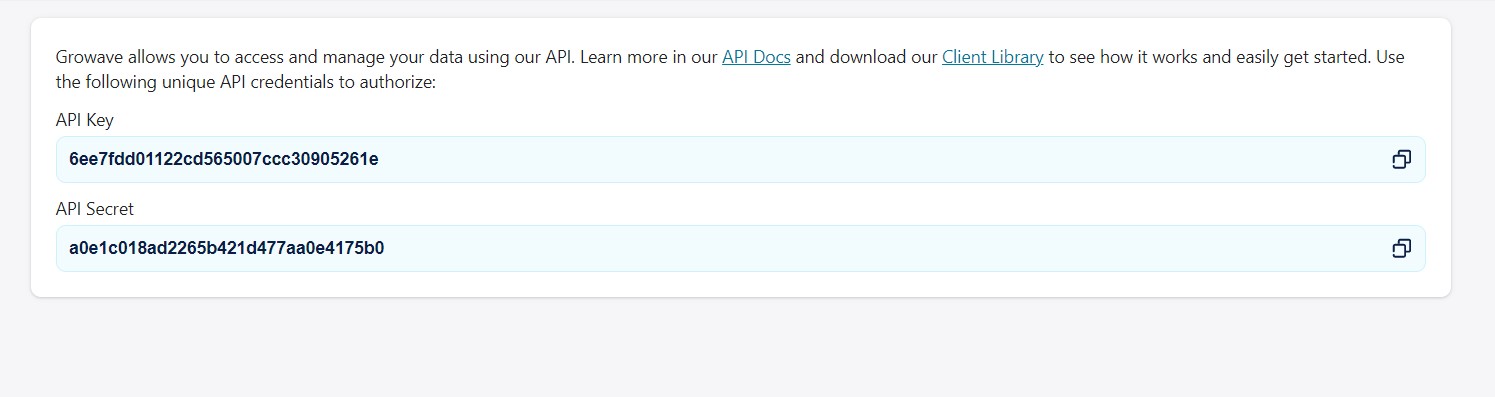
(iv)-Now, you can use this Growave Client ID and Growave Client Secret to enable integration in your MageNative mobile app.
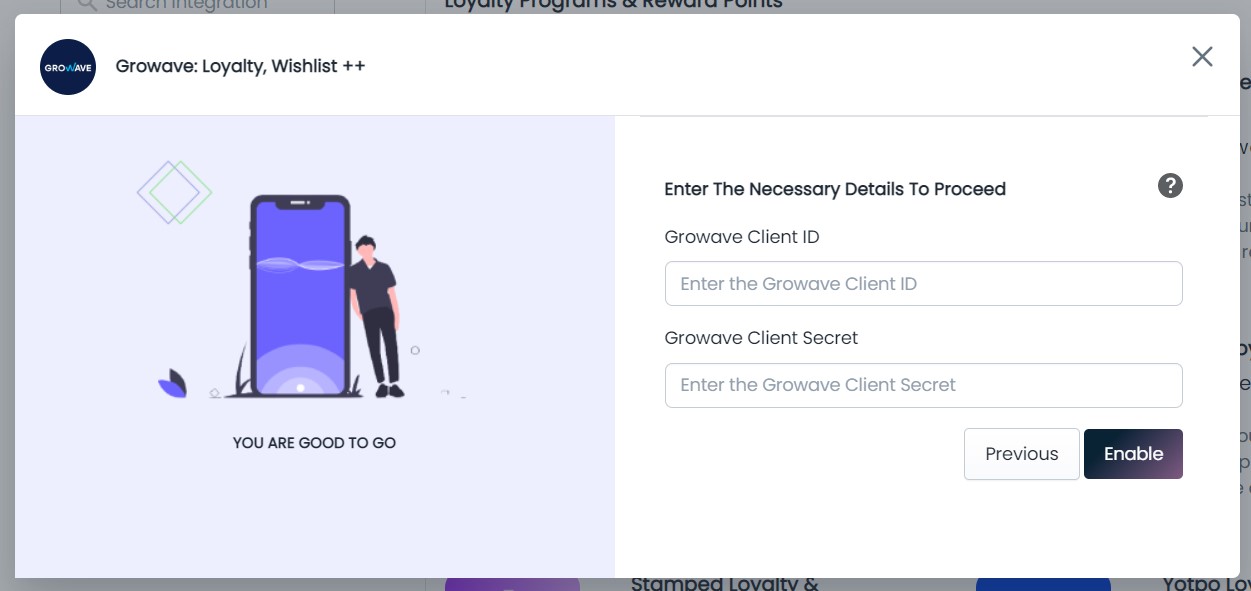
Following its activation in your app, you can make use of it in the ways enumerated below:
Step 1- Open the application on your mobile phone.
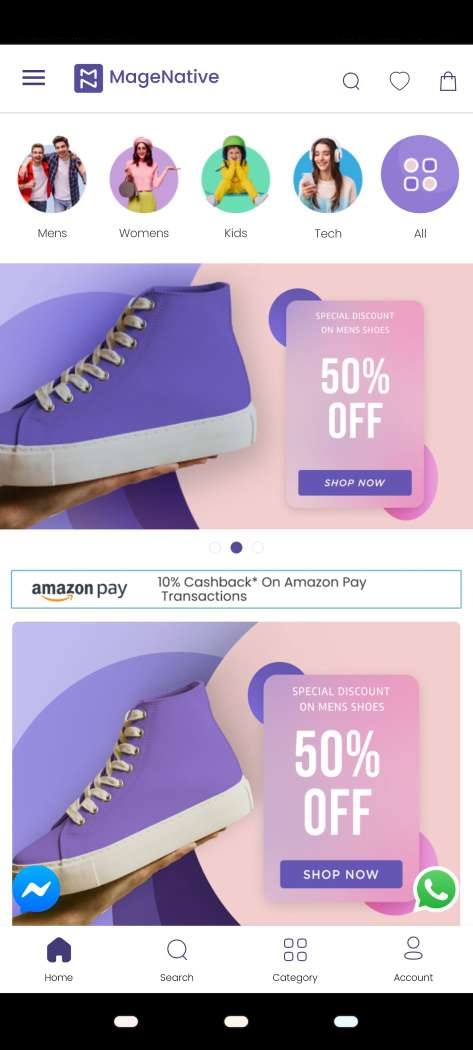
Step 2- After that, click “My Reward Points” in the side menu bar of your mobile app.
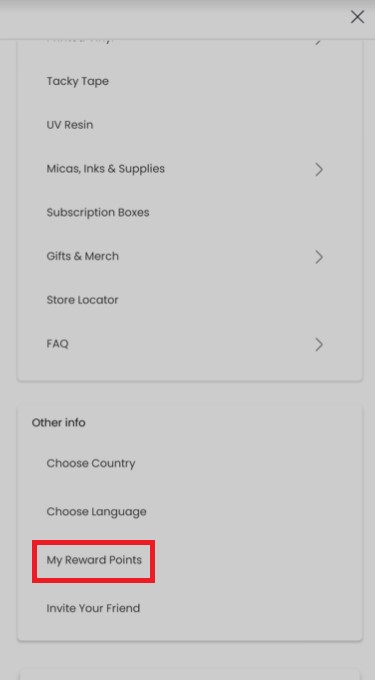
Step 3- Here, you can either log in to your existing Growave account or create a new store account if you haven’t already done so.

Step 4- For registration, the following sign-up page will appear in front of you
- You need to fill out the required details.
- Then click on the submit button to proceed.
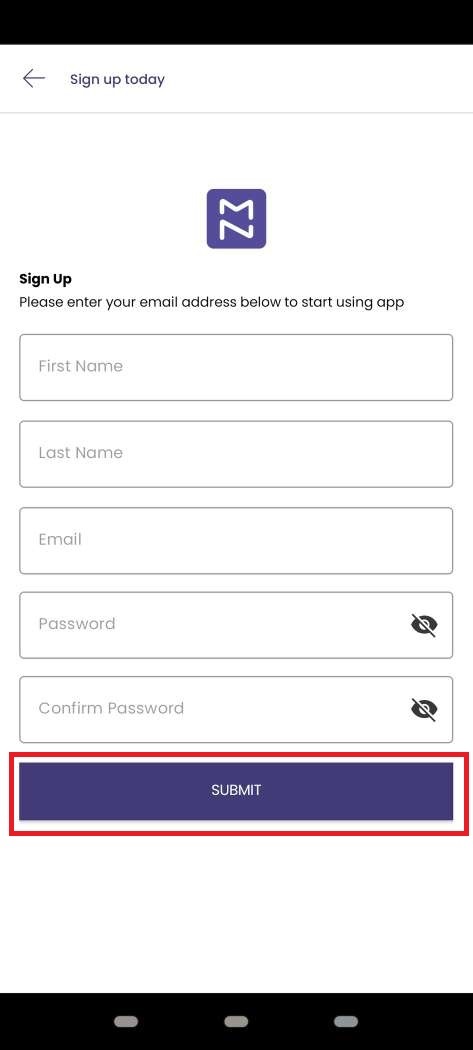
Step 5- Once you finish the registration process, you can access your account using the email address and password you created.
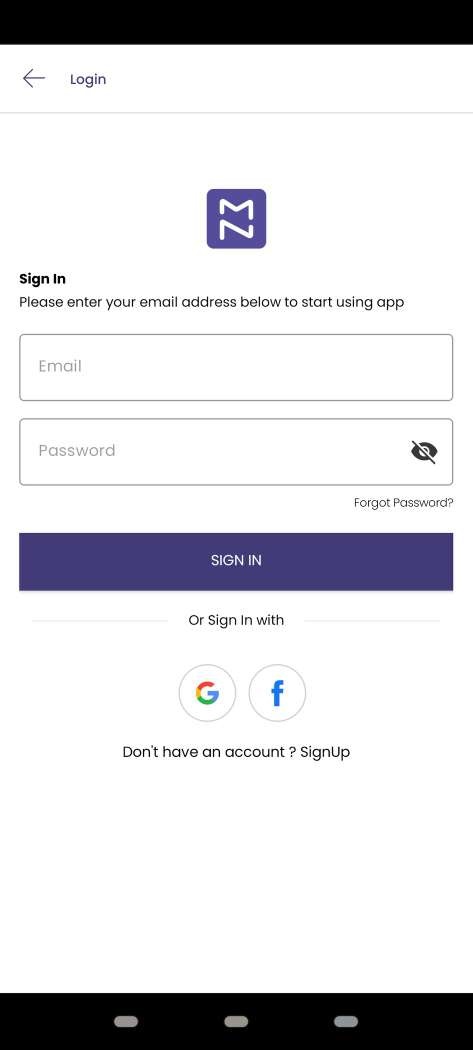
Step 6- You will receive 200 points for creating an account, which you can view in the “Get Rewards” section.
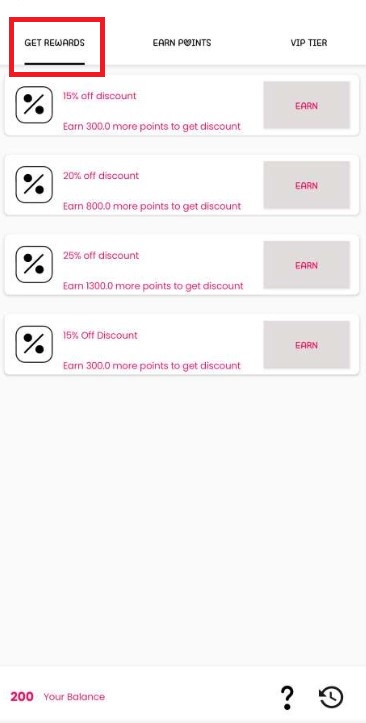
Step 7- The ‘Earn Points’ section allows you to earn more points by
- Placing any new order from your app.
- Following it on Instagram.
- Adding your birthday to it.
- Sharing it on Facebook.
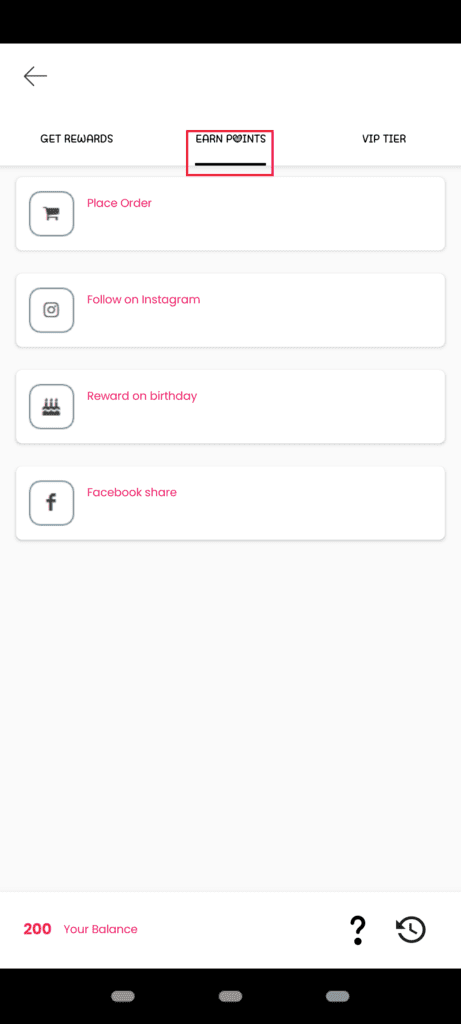
Step 8- As you go on accumulating the points, they will begin to show up under the “VIP Tier” section.
And if you want to check your points, you can quickly do so under the ‘VIP Tier’ tab.
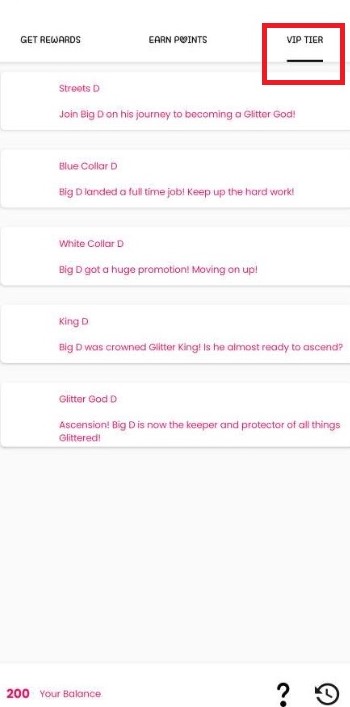
Step 9- You can easily find the answers to your general queries under the FAQ section of your app.
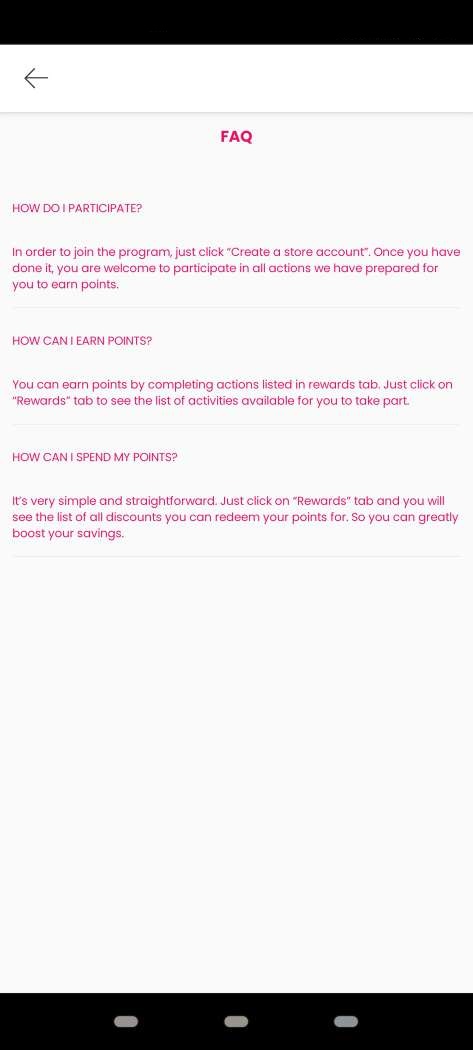
Step 10- If you want to make a collection of your favorite products, you can categorize them by creating a board. Create a board for your top picks from your list. Here you can add/remove your favorite products from the list.
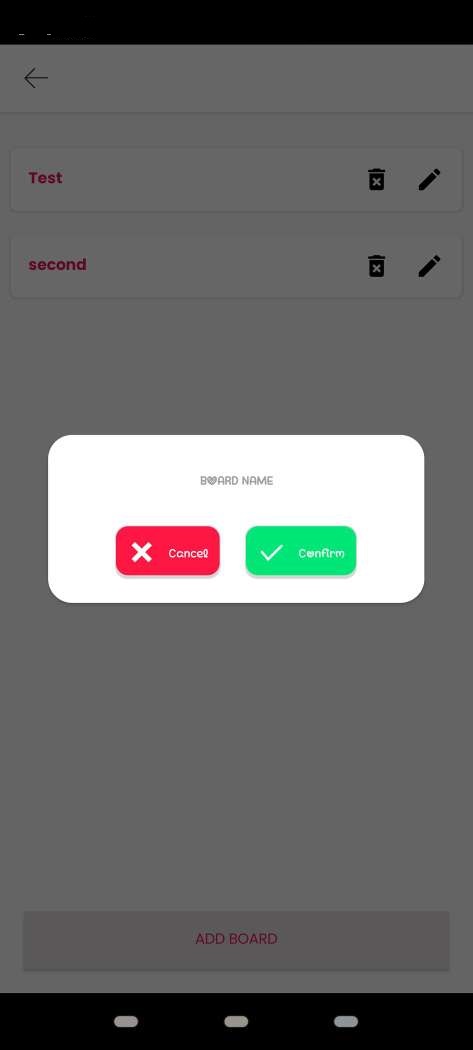
Step 11- Another intriguing feature that users can take advantage of with this integration is the ability to collect reviews and ratings from their buyers. This will increase your brand’s credibility by allowing you to showcase your product reviews more tastefully.
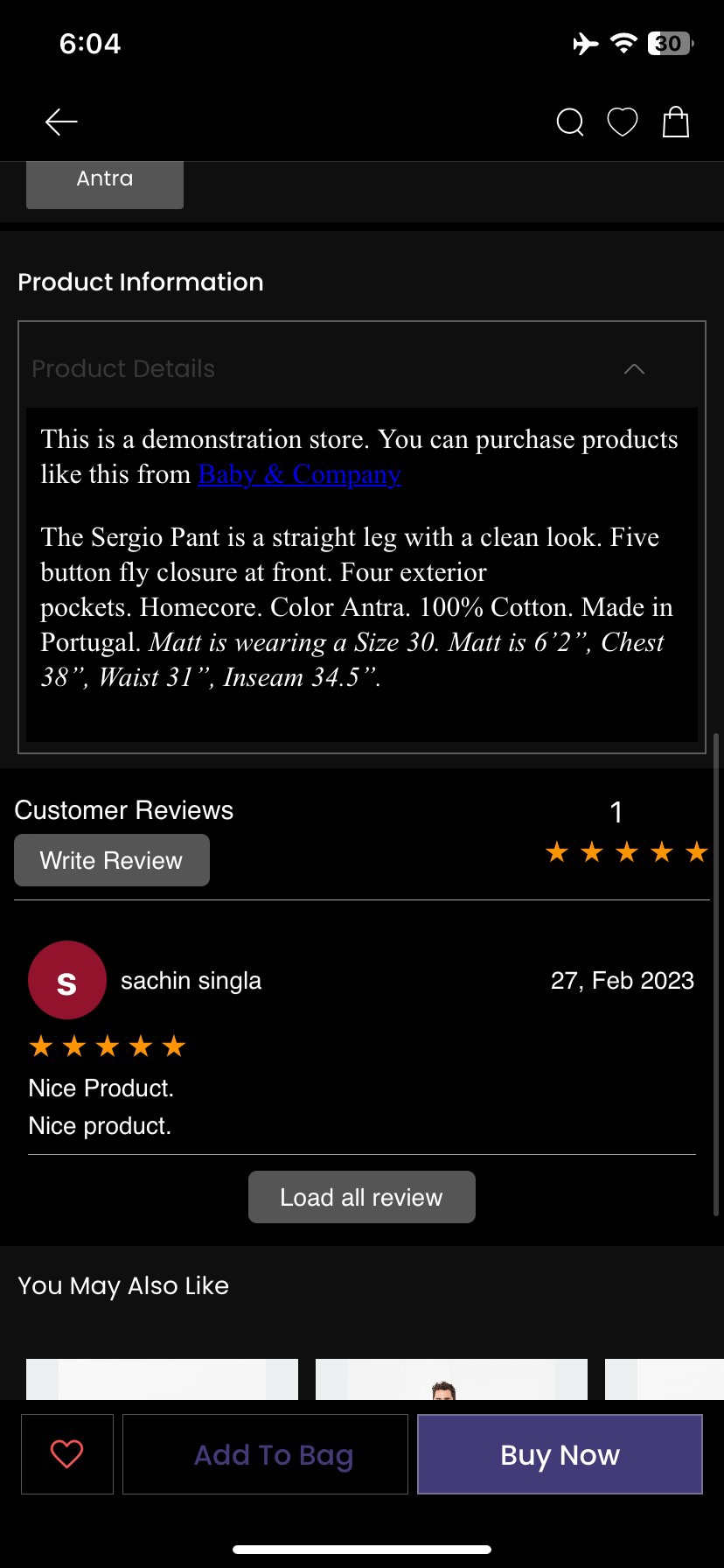
You’re now ready to go! Give your customers a better shopping experience by using the MageNative Growave integration.